Manage Message Templates
Use this feature to manage message templates. This feature is applicable to the users who have the required permissions to access it.
Menu path: Messages > Templates
The app displays the list of available templates. You can do the following:
If you don't see any templates, then the templates are yet to be created.
- View the list of templates
- View the details of a template
- Create new template
- Edit the template
- Delete a template
- Search for a template
View Template List
The app displays the list of all the available templates. These templates get listed in the templates list available in Create New Message and Reply message windows.
Menu path: Messages > Templates
The template list is represented as rows with the following details: Name, Created and Last Updated.
You can sort the list based on any of the columns by using the sort icon.
Pagination is available and you navigate to any required page by choosing from the list. You can also choose the number of records that should be displayed on a page (for example, 10, 50, or 100).
You can do the following
- Click Create New Template to add to the list.
- Click a template to view the template details.
- Click the contextual menu available on each row to open and do the following. Click again to close the menu:
- Search for a template using search option and search criteria.
Create New Template
Use the feature to add a new template to the templates list.
Menu path: Messages > Templates > Create New Template
You can do the following in create new message screen:
- Enter a name for the template in Template Name field which must denote the purpose of the template. It is mandatory and has 80 characters limit.
- Write the body of the template in the text area available below the Template Name field. It is mandatory and has 1500 characters limit.
- You can add any note in the Additional note field. This is optional and has 500 characters limit.
- Save the template. The new template is added to the templates list.
You can cancel the process at any time. The changes are not saved.
Create New Template Specific to Legal Entity
Use the feature to create a new template specific to legal entity.
To ensure uniformity in all communications from the banks or credit unions specific to the legal entity, the Spotlight application allows admin users, with specific permissions to create Message Templates using the New Template option.
Menu path: Messages > Templates > Create New Template > Enter Details > Save
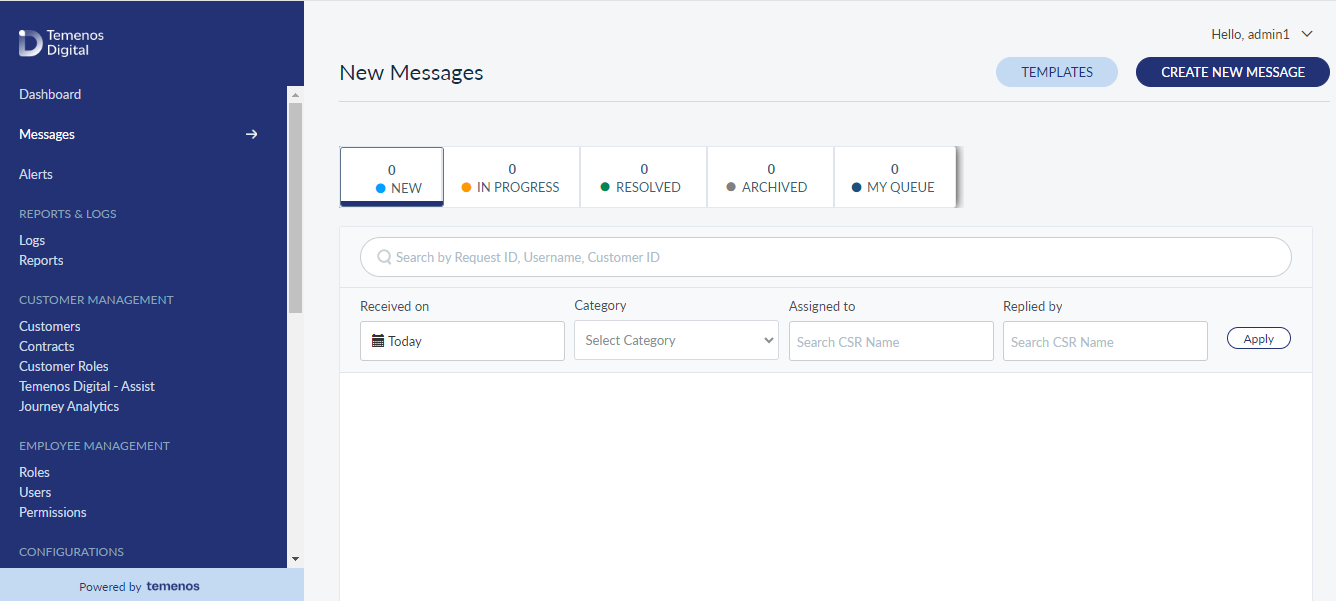
You can do the following in create new template screen:
- The bank staff navigating to Spotlight Messages can see and access the Templates button.
- After navigating to templates, users with specific permission can access the Create New Template option.
- After accessing the Create New Template button, the New Template window will be present, where the user can see the following fields.
- Template Name
- Legal Entity
- Template Body
- Additional Notes(Optional)
- Cancel Button
- Save Button
- The user can select only those Legal Entities to which the user can access.
- Only accessible legal entities will be listed in the drop-down for Legal Entity while creating a new Template. Legal Entity selection will be a single-select.
- After adding all the details, the user can save the newly created Template.
- Newly added Templates will be present in the list of templates screen.
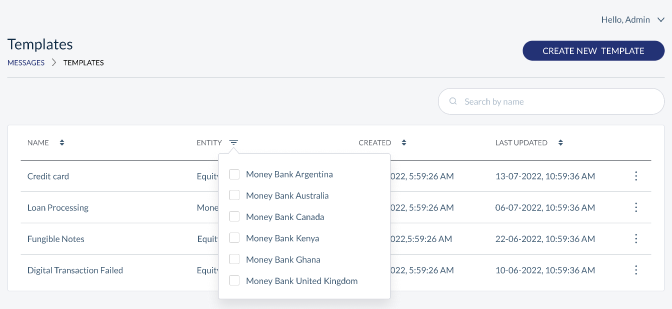
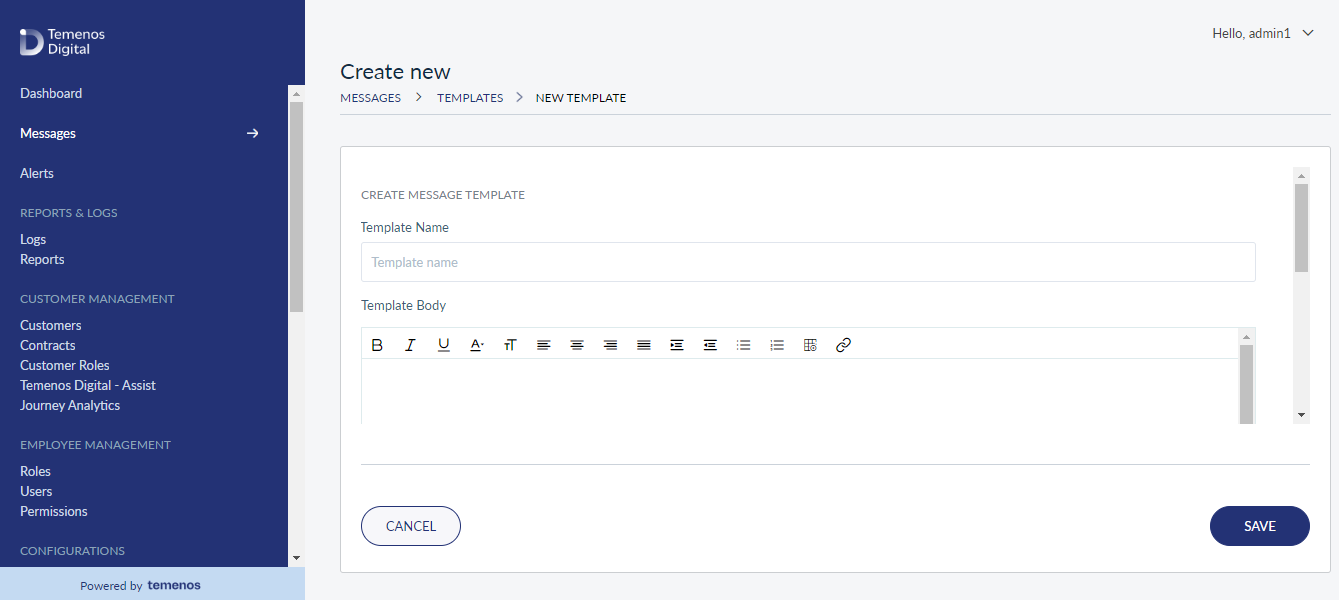
View Template Details
The app displays the template body of the selected template. You can also edit or delete the template from here.
Menu path: Messages > Templates > Click a template row
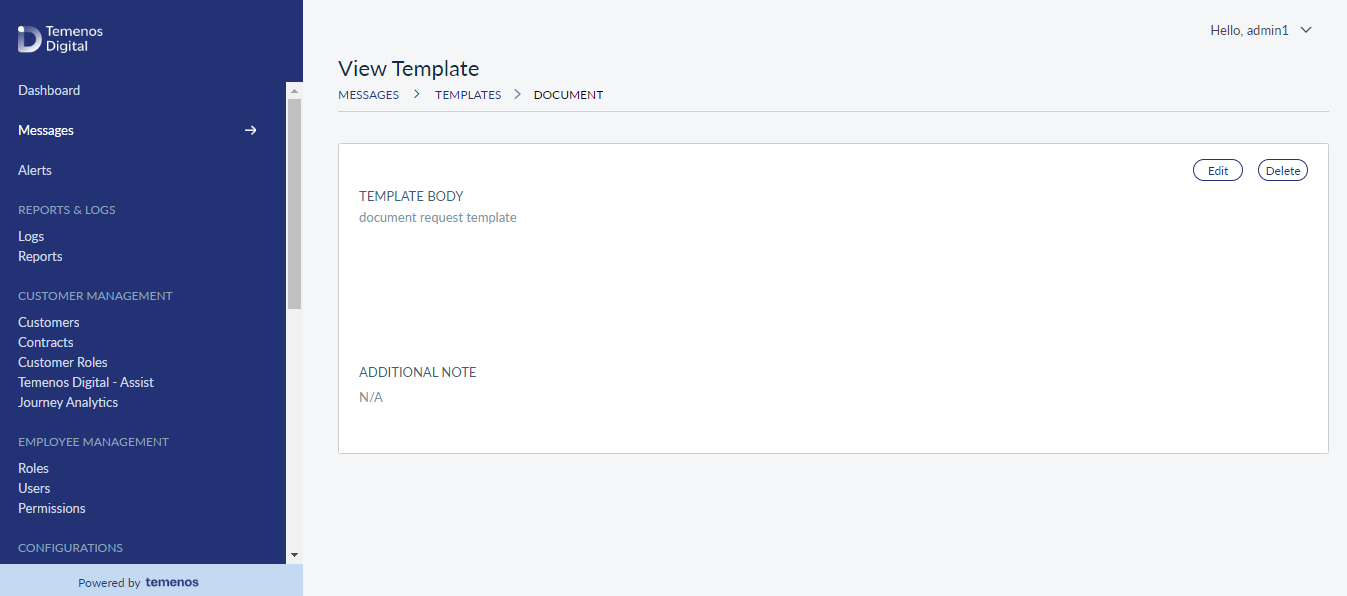
View Template Details Specific to Legal Entity
Use the feature to view templates which are specific to legal entity. Templates accessible to the user will be listed based on the Legal Entity.
Menu path: Login into Spotlight > Messages > Templates
- The bank staff navigating to Spotlight Templates should be able to view the templates accessible to the user, which are specific to the Legal Entity that the user can access. All the templates specific to the legal entity to which the user has access should be listed on the view screen.
- Template details such as Template Name, Legal Entity, Created, and last updated should be on the screen where users can filter Templates based on Legal Entity.
- The user should be able to search for a template based on the Template Name. Also, an option to create a new template should be present on the list Templates screen.
- On View (Clicking on a particular template), the user should be able to view the template details such as Template Body. Additional Note: option to delete and edit Template.
- Also, on the list Templates screen, the user should have the option in the contextual menu to edit and delete the template based on the permission provided.
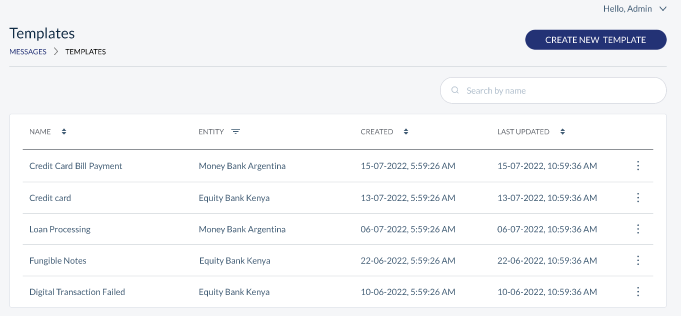
Search for a Template
Use the search option to search for a particular template using search criteria.
Menu path: Messages > Templates > Search
Enter the search keyword (template name) in full or in part. The app displays the matching records automatically.
Use the cross symbol to clear the search field.
Edit Template
Use the feature to edit the details of the selected template.
Menu path: Messages > Templates > Templates details screen > Edit
You can also perform this action with the help of contextual menu available on the templates list screen.
The edit screen is similar to the create a new template screen with the provision to modify the details. Make the changes as required:
- Template Name
- Template body
- Additional note
Save the changes as required. The template is edited.
You can cancel the process at any time. The changes are not saved.
Delete Template
Use the feature to delete the selected template.
Menu path: Messages > Templates > Templates details screen > Delete
You can also perform this action with the help of contextual menu available on the templates list screen.
On the confirmation screen, confirm the action. The template is removed from the list.
In this topic